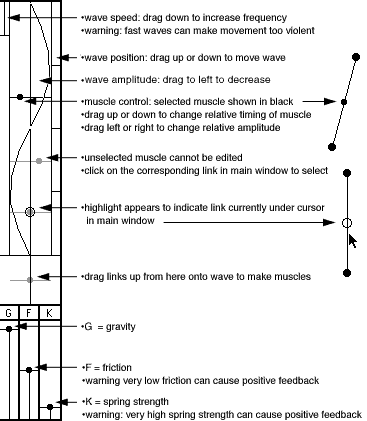how to load a model
- select a model name from the "load
model..." drop down menu
- the simulation will start
automatically
- press "clear" to erase the
model
how to build your own
models
- select "construct" mode from drop
down menu
- select free mass or fixed mass
(fixed masses can be dragged but do not move due to other forces)
- click in main window to create
masses or points
- click once on a mass to start
drawing a line, click on a second mass to make a link
- to cancel drawing a link
right-click or click on the origin of the link (=double click)
- drag to move masses
- to delete masses or links select
"delete" from drop down menu and click on masses or links
how to animate models
- select "simulate" from drop down
menu
- you can drag masses while the
simulation is running
- modify gravity, friction and
strength of springs using the G, F & K sliders
how to use muscles (see key to the
right)
- select the link you want to turn
into a muscle by clicking on it in the main window (a black blob on its
mid point shows if it is selected)
- its correspond muscle control bar
in the control panel will go black
- drag this bar up to the wave
portion to make it expand and contract according to its position on the
wave
- to make the wave move select
"forward" "reverse" or "auto reverse" from the drop down menu while in
"simulate" mode
- by placing muscles at different
points along on the wave you can make walking models (it's rather tricky
though)
- Drag the wave to the left to
reduce its amplitude
|
constructor control panel
key
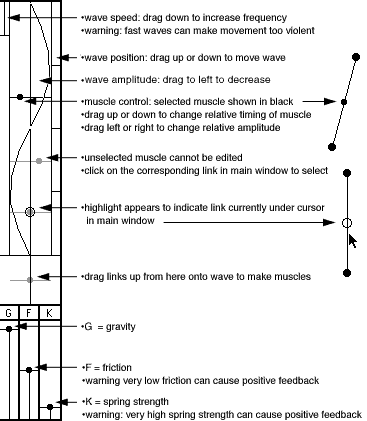
|